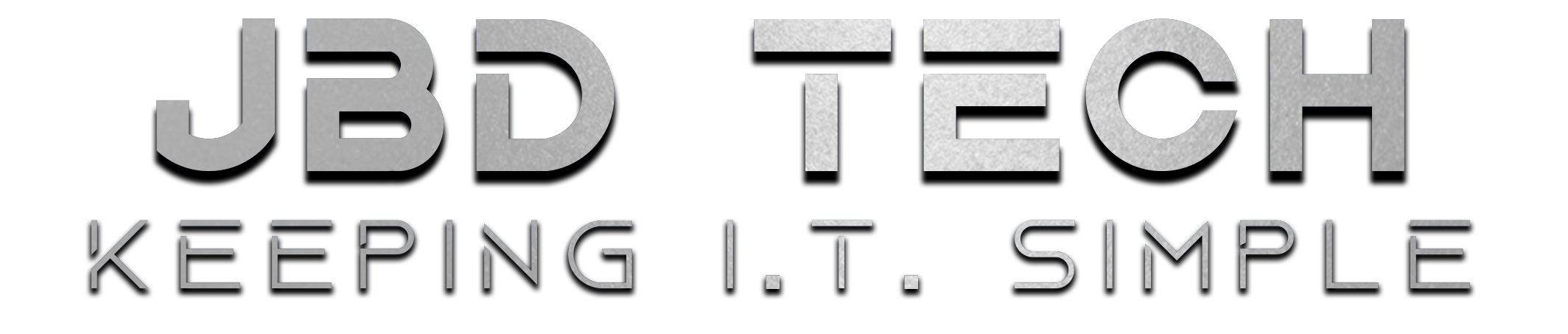KB-FFC LOGIN
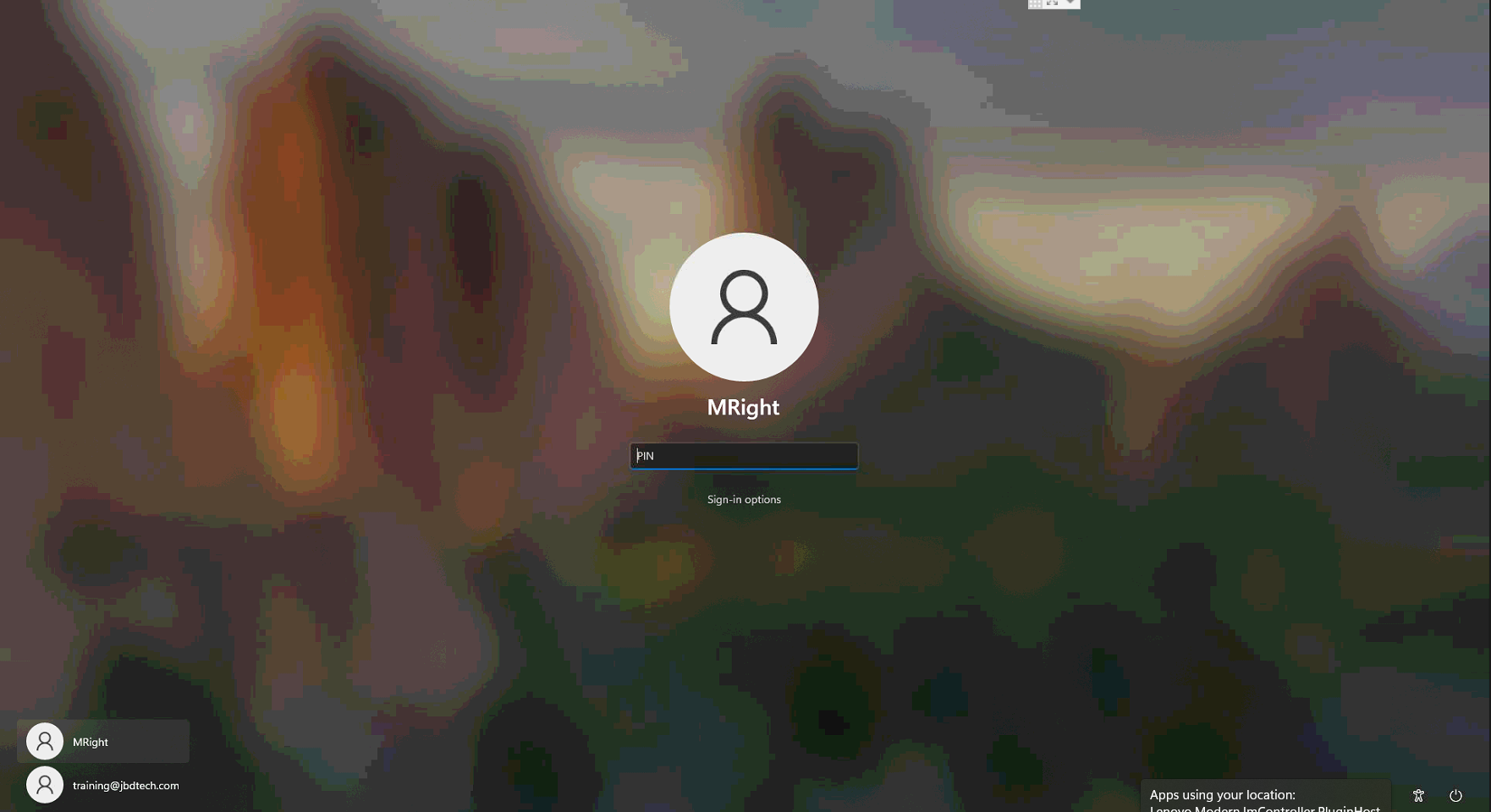
1. Initial Login
Here you will login in using
Username : MRight
Pin : (located on your keyboard)

2. Home Screen
Above you can see your basic home screen.
Upper left-hand corner we have recycling bin, Server RDP (Remote Desktop), and the TeamViewer icon.
Bottom right-hand corner is where you see us. ☺
This little window means that we are currently connected to your machine to help assist you and it helps us a ton if you leave the mouse be during our connection. *The name in that box should only ever be Josh or JBD Tech. If it is anyone else, immediately hit the 'x' and call us right away.
850.708.7835

3. Server RDP
This is where ALL of your work will take place.
Yes, ALL of your work. Emails, spreadsheets, file sharing, etc.
So just double click on this guy and we will move on to the next step.
If you wish to learn more about RDP (Remote Desktop Protocols) click here.

4. Server Session
Now, here is where all the goodies are.
This is the screen that appears when you double click the Server RDP icon.
Best way to tell you are in a server session and not on your computers home screen is the blue bar on the top of the screen displaying an ipaddress.
Logging in this way allows your computers to speak with the computers in the Panama City office.
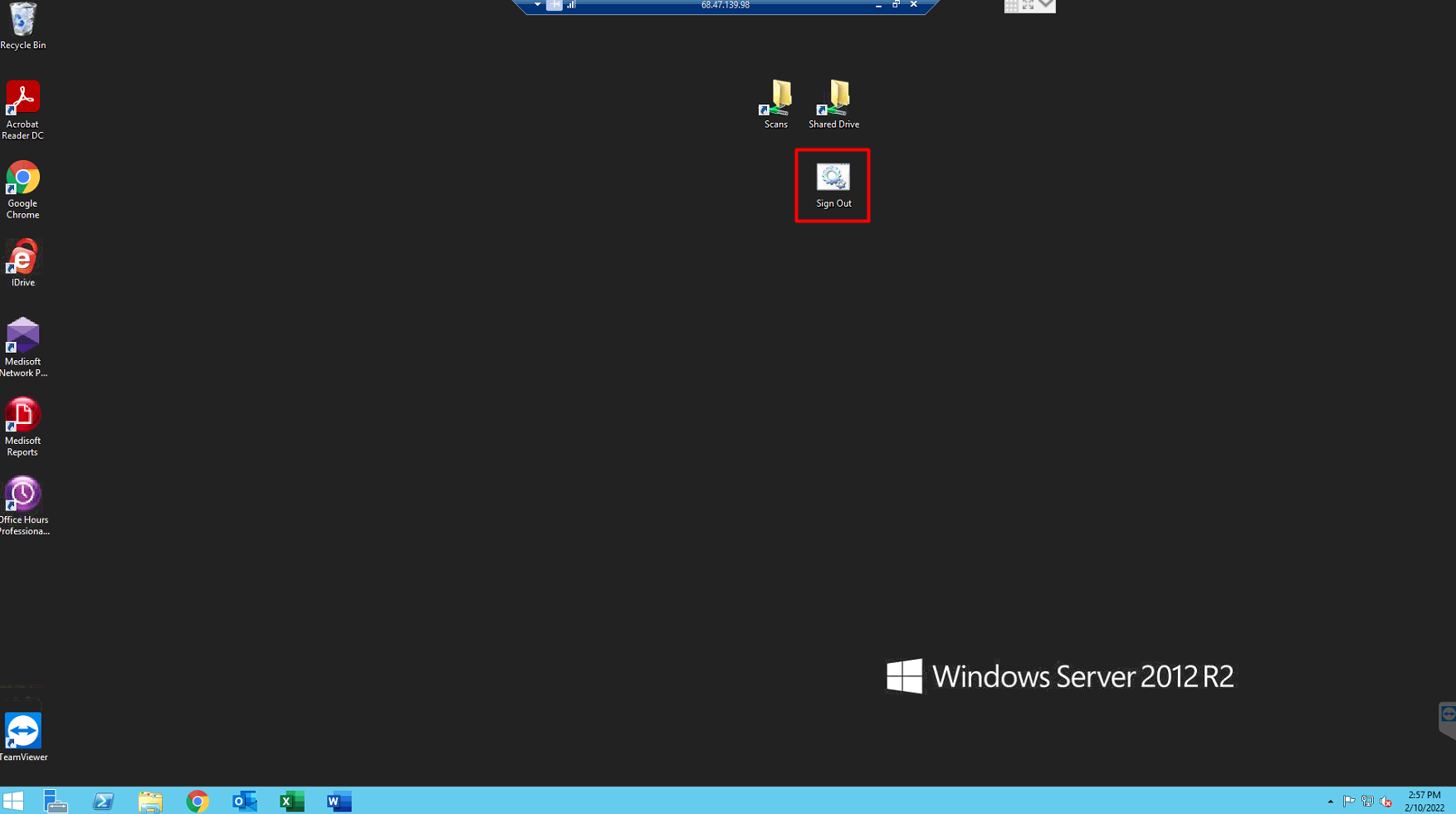
5. Sign Out
Everything else here is self-explanatory but, notice the Sign Out icon.
Be sure to double click this when you are complete inside the server, so it doesn't interfere with anyone else's login time.
You may also get a screen from time to time asking about your login time. Just choose the best option for the task you will be completing that day.
Thanks and don't hesitate to reach out!